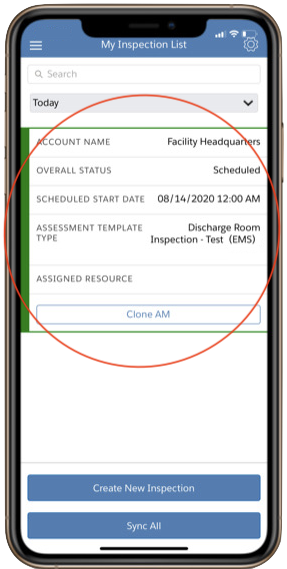
Once you have created or been assigned an inspection you must tap on the created inspection from the home page of the application.
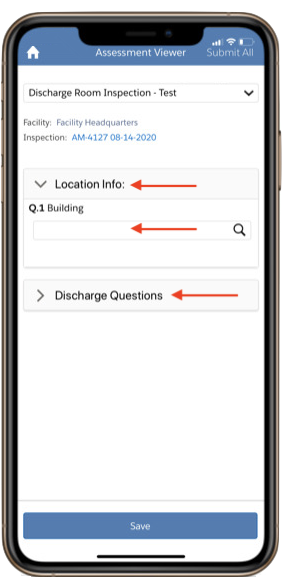
You must then start by filling out the mandatory Location Information, such as the Building and Area within the building (the area sometimes refers to the floor level).
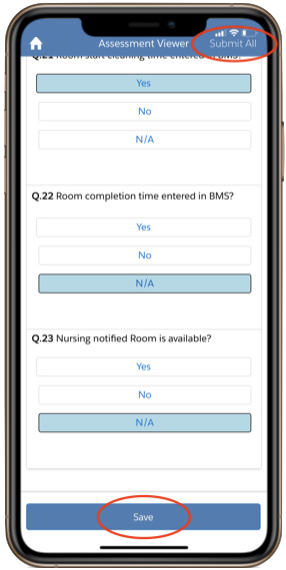
Simply click through and answer the questions as you complete the inspections.
Once finished, simply select Save and then select Submit All in the top right corner. If your device does not have an internet connection during the inspection, selecting Save will save all information to be submitted the next time your device is connected.